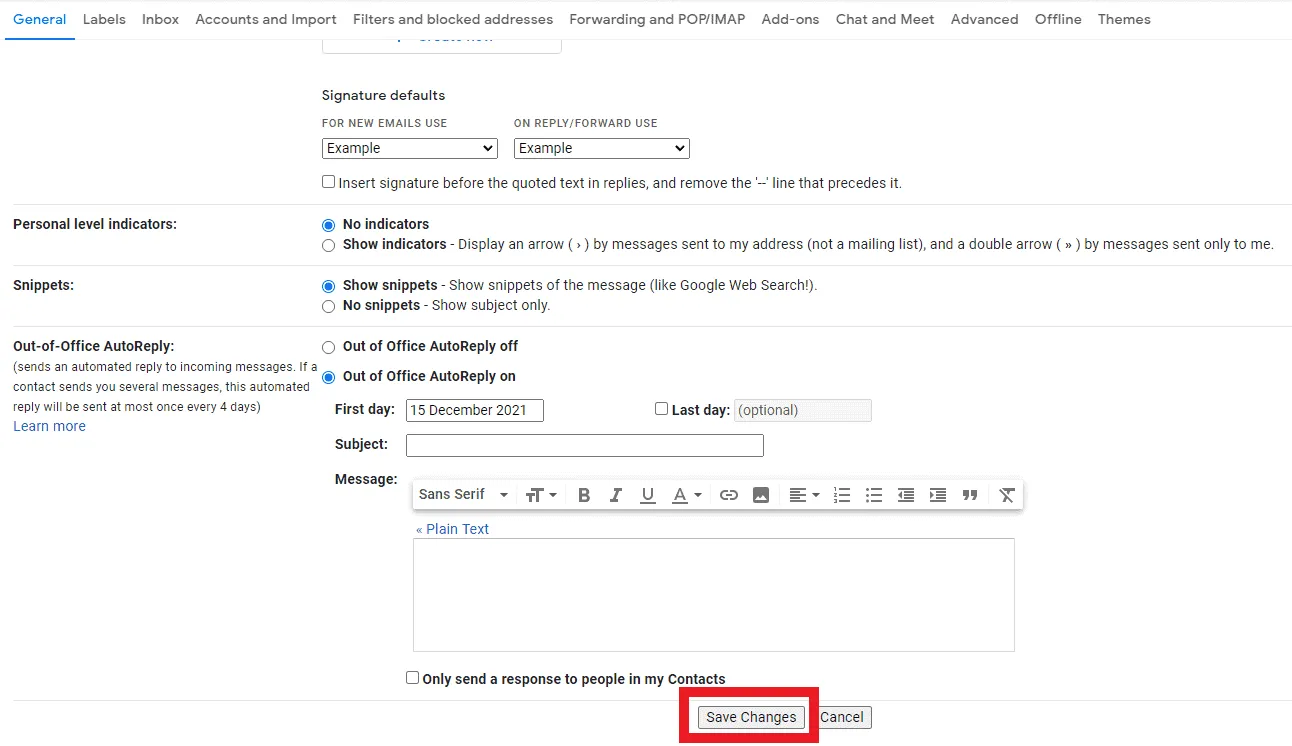Installation Guide for Gmail
Step1:Copying the Email Signature
- Open the HTML file of your email signature in Chrome and ensure it is opened in Chrome.
- Locate the "Click me to Copy Signature" button and press it to copy the signature.
- Once clicked, a dialog box will appear to ensure the signature is copied successfully.
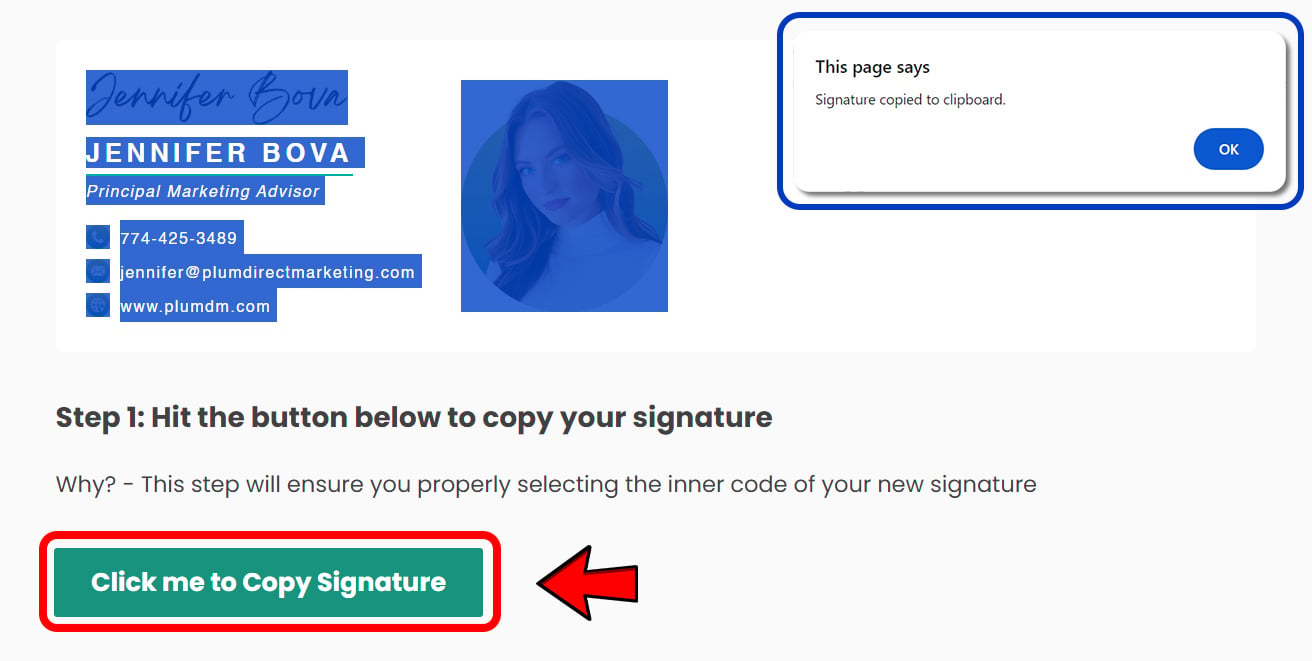
Step2:
Log into your Gmail account using a web browser. At the top right, click the settings icon, and then click See all settings.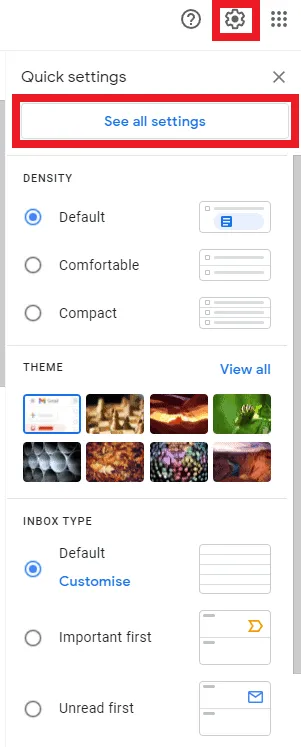
Step3:
Scroll down to the Signature section and click the Create new button.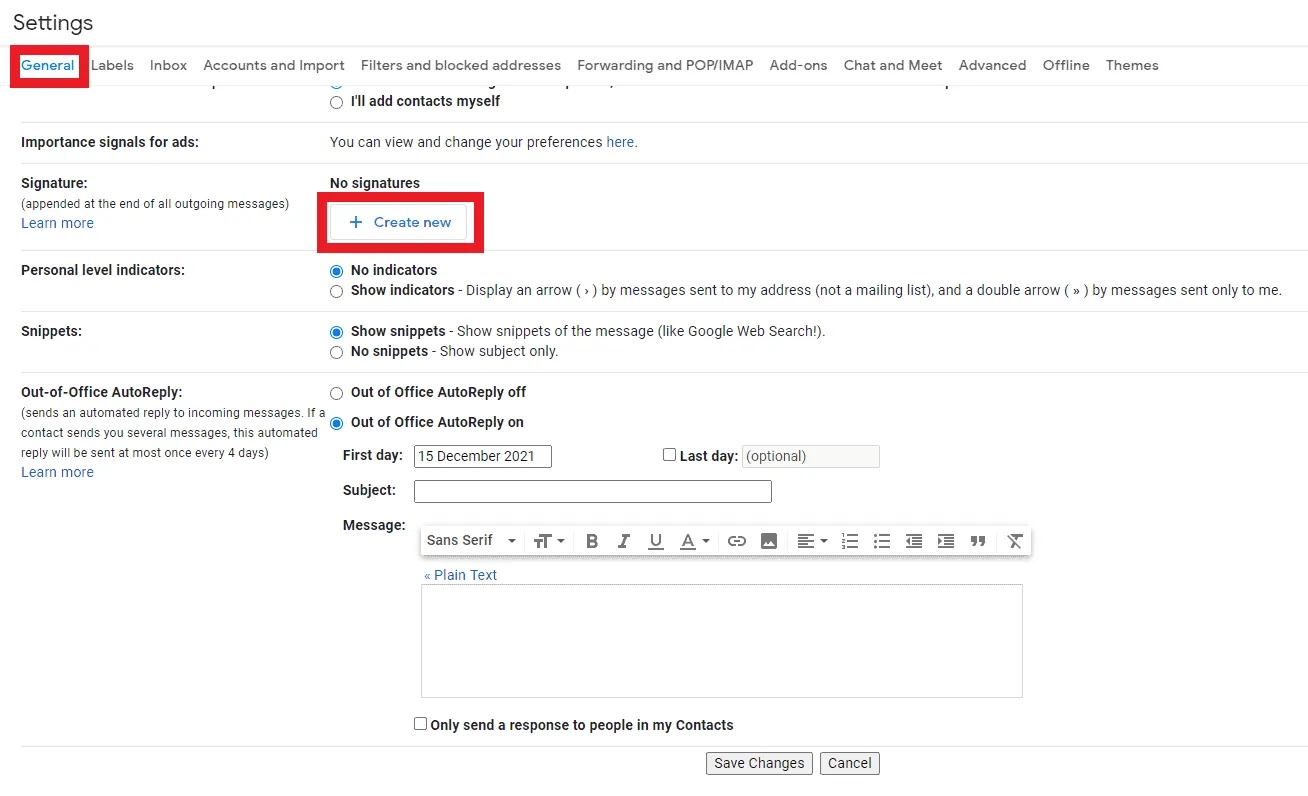
Step4:
Type a name for your new signature and click Create.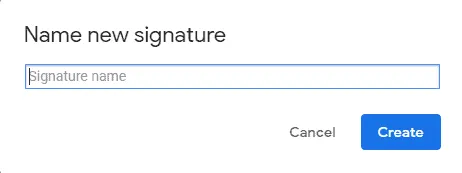
Step5:
Paste your new signature by pressing Ctrl+V (Windows) or ⌘CMD+V (Mac) in the text box provided, and set your signature defaults.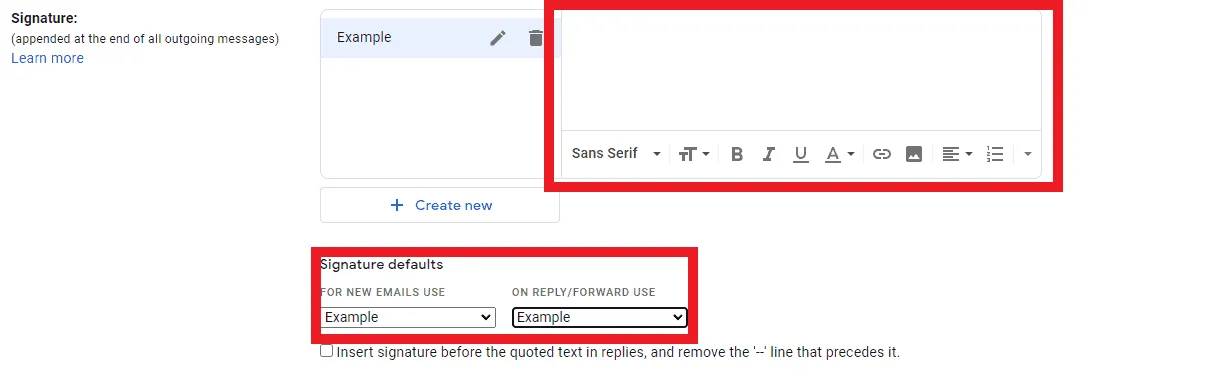
Step6:
At the bottom of the page, click Save Changes.
Click to compose a new email and see your new signature in action!